As a freelance web developer, I spend most of my time inside the tools of my trade: The terminal, the code editor, the browser and a design tool like Figma.
There are a few other apps I use for my daily freelance work. Here's what they are and what I use them for.
1. Timing: Time Tracking
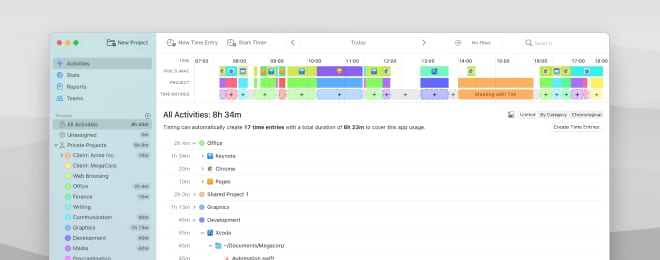
Price: €84 / year
In general, I prefer to bill on a price-per-project basis rather than selling my time. Sometimes however, billing by the hour is the most suitable thing to do.
In those cases, I don't want to spend too much time doing the actual time tracking. That's why I use Timing for macOS which runs in the background and knows which client I'm working for, depending on the websites I'm visiting and the folders I'm working in on my machine.
I usually also track my time even if I'm not billing by the hour, just to make sure that the project proposal I'm working off of was reasonable.
Timing really works great and I couldn't imagine doing time tracking without it!
👉 Link: Timing
2. Cakedesk: Invoices, Proposals, Contacts
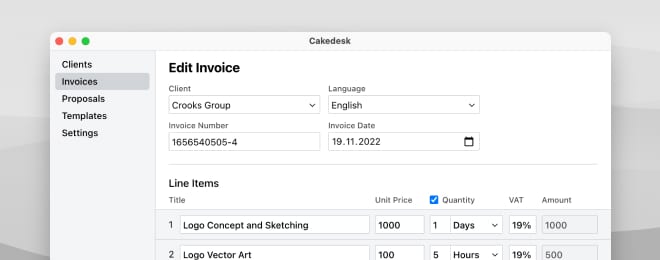
Price: €69 (one-time payment)
Cakedesk is the hub of my business operations. It's where I keep a list of all my clients and create invoices and proposals.
It's one of the few invoicing applications that doesn't come with a subscription lock-in and keeps all my data on my own device.
Cakedesk is also the fastest invoicing app out there – you'll never see a loading spinner! And the interface is nice, clean and minimalistic, just how I like it. 😊
I love that I can go into a lot of detail when writing proposals, which really helps me sell my services to clients (check out out my video about how I create proposals).
And as a web developer I can create my own designs using the power of HTML & CSS. This way my invoices and proposals look exactly how I want them to.
👉 Link: Cakedesk
3. Notion: Project Documentation, Meeting Notes and CRM
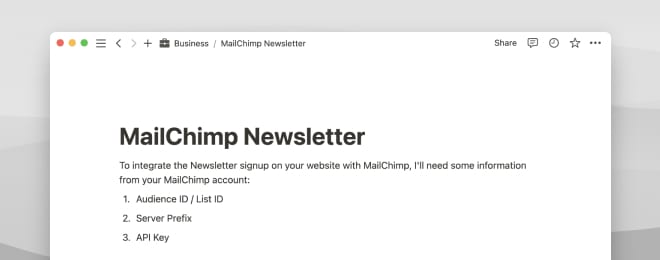
Price: Free
I tried a few other apps for keeping notes on meetings and projects. The internal macOS Notes app, Obsidian (because I do love Markdown) and Agenda.app. They all have nice things about them.
However, Notion worked the best for me for two reasons:
- When collaborating with team members on e.g. technical documentation, many collaborators either already use Notion or it's easy for them to get setup with it
- Sharing a public version of a document I work on in Notion is super-easy. This lets me easily share notes and project documentation with my clients
These days, Notion is open basically all day on my computer.
If I go into a meeting with a client, I'll be taking meeting notes on Notion. While working on a project, I will keep a list of tasks on Notion.
I don't use many advanced features, mostly simple pages and a few databases here and there.
👉 Link: Notion
4. Google Workspace: Calendar, Video Calls, Emails
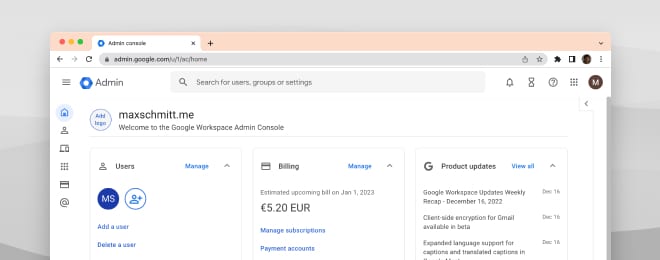
Price: €5.20 / month
To use my own email address for professional communication, I signed up with Google Workspace (formerly GSuite). It also gives me a calendar and the ability to easily hosts meetings with Google Meet!
👉 Link: Google Workspace
5. CleanShot X: Screenshots and Video Updates
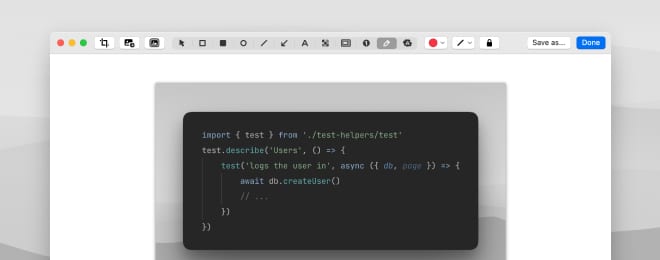
Price: $29 (one-time payment)
To help clients solve technical issues, I often need to quickly create screenshots and annotate them with some instructions. CleanShot X makes this so easy and also just makes my screenshots look great.
Othertimes, I want to record a video update for a client. This is also so simple in CleanShot X. It takes me 5 seconds and I'm recording. And I can even easily callout mouse clicks and show keyboard shortcuts.
After I'm done recording, I can make quick edits and upload the video to the CleanShot Cloud, which is the most convenient way for me to deliver these videos to my clients, since many of them have limited space on Slack and sending large files over email is always a bit tricky.
Recently, CleanShot X received an "Add Background" feature which also lets me quickly create great-looking screenshots for social media posts.
CleanShot X is one of my favorite tools on macOS and I use it every day!
👉 Link: CleanShot X
6. 1Password: Sharing Account Credentials
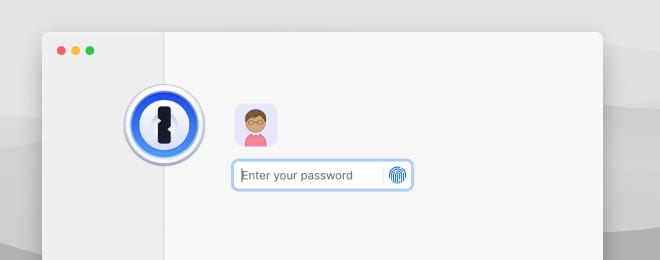
Price: $2.99 / month
I've been a user of 1Password for personal accounts for over 10 years and it's just great software.
In my client work, I often setup accounts for my clients and then have to share credentials with them. Using 1Password, I can write down this sensitive data in a secure note and create a link that my client can only access 1 time.
That is how 1Password lets me safely deliver account passwords over email.
👉 Link: 1Password
7. Fantastical: Creating and Quickly Joining Meetings
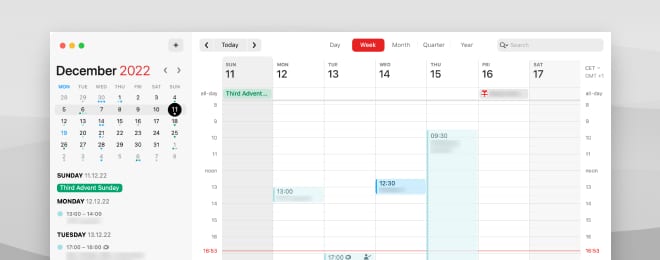
Price: €3.67 / month
As a developer, I thankfully don't have to spend most days in meetings, so the default Calendar app for macOS is mostly all I need.
However: It no longer lets me add Google Meet links to meetings and I can't see reminders in my calendar.
This is why I've been using Fantastical, which does exactly those two things and additionally allows me to very quickly join meetings from my menu bar.
Fantastical has saved me a lot of time in this regard and especially being able to see reminders on my calendar helps stay on top of my commitments and deadlines.
👉 Link: Fantastical
8. Reminders: Keeping Track of Deadlines and Commitments
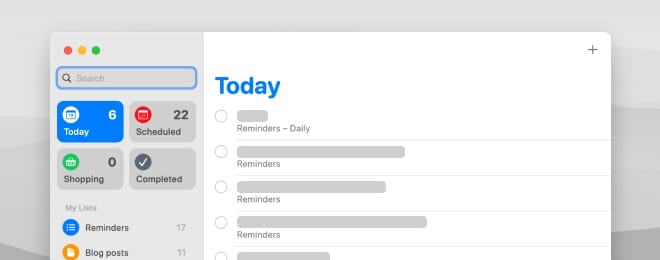
Price: Free
To be a successful partner to my clients, I need to be taking deadlines seriously and following up when I say I will follow up. Being reliable is one of those qualitites that will keep clients coming back.
I use the default macOS Reminders app to keep track of daily todos. Deadlines go into a special list that I can see in my calendar.
This way, I always know what I've committed to and what I need to deliver on time.
👉 Link: Reminders